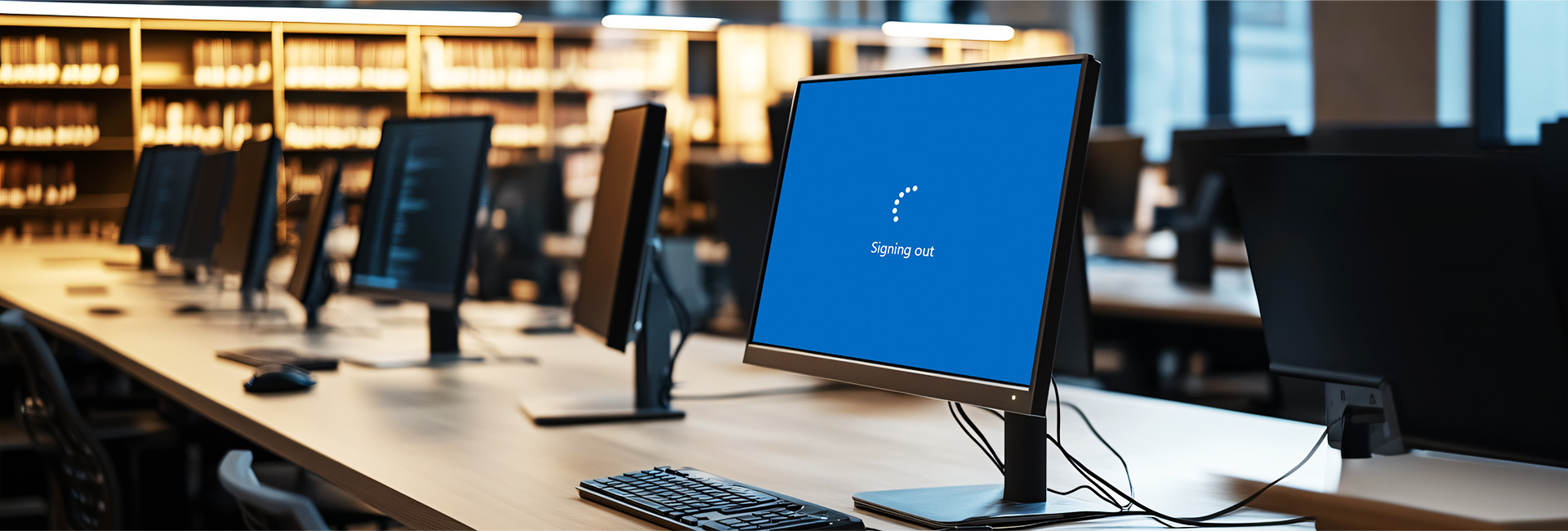1. Returning to Startpage and logging off users automatically
This article and script example is suited for environments where SiteKiosk Online is started when users login to the kiosk terminal with their individual accounts instead of the default SiteKiosk user. The terminal should return to the Windows login screen once the user leaves the terminal. In most cases this means domain environments.
1. Instead of using the standard Auto Start mode from the SiteKiosk Online Quick Start menu click on Settings at Auto Start.
2. Choose “Auto start with shell replacement for all users” and disable “Log on automatically at system startup”.
3. Then click “Save” and use the “Start” button at Auto Start.
This leaves the kiosk terminal at the Windows login screen when turned on, where users can type in their credentials and SiteKiosk Online will start right after the login of the user.
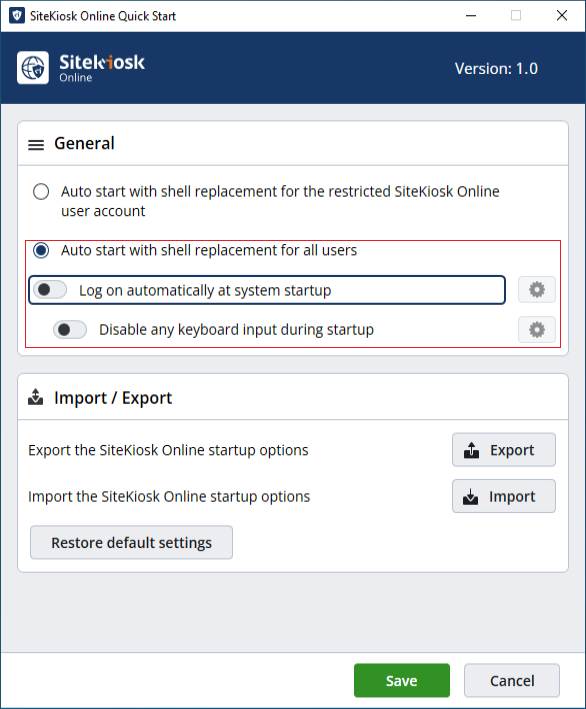
2. Configuring SiteKiosk to Return to Startscreen
In order for the kiosk terminal to return to the Windows login screen either when a user presses the default SiteKiosk logout button or the screensaver activates a custom setting can be added in the Advanced Client settings of SiteKiosk online:
1. Open a Project (e.g. Browser) on https://sitekiosk.online and go to “>Settings>Client>Advanced”
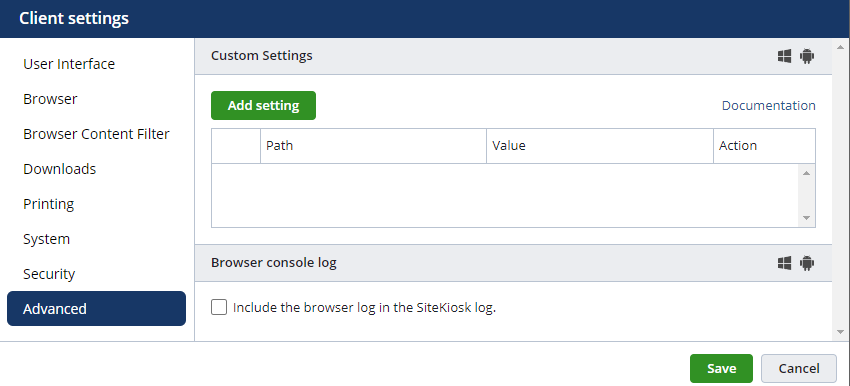
2. Press the green “Add setting” button and enter the following lines in the “Path” input field.
system.startupScript
3. And at value insert this script code:
siteKiosk.onLogoutCompleted(()=>{
__siteKiosk.logoffUser();
});
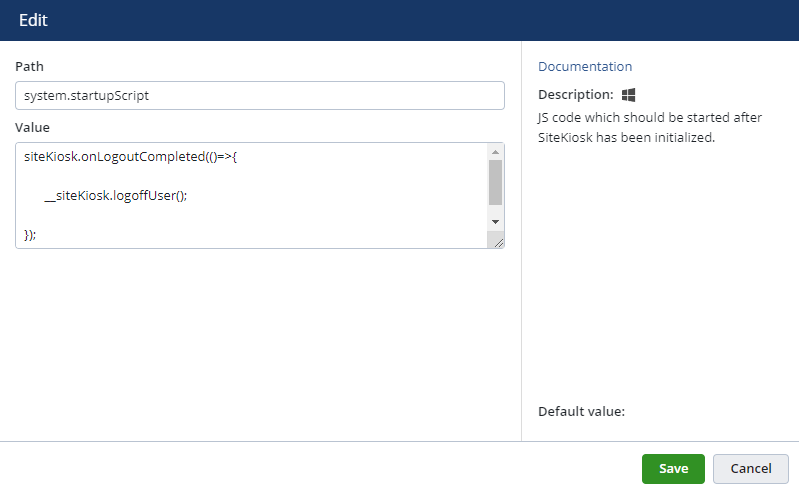
3. Publish and Test
1. Press the “Save”button and publish the project.
2. To test the setting wait for screensaver activation or press the logout out button.